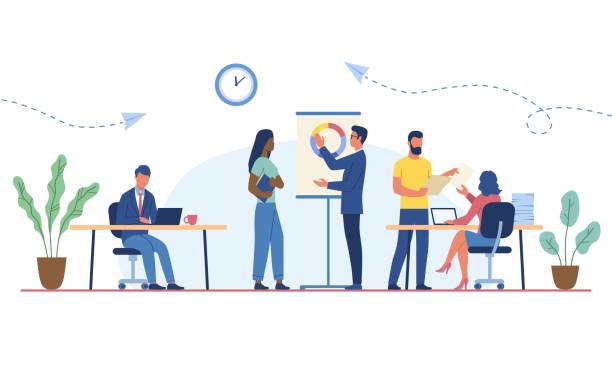Giới thiệu
Trong bài viết này, chúng ta sẽ tìm hiểu cách lập trình một sidebar để tương tác với dữ liệu trên Google Sheets. Sidebar là một phần của giao diện người dùng giúp bạn thêm các tính năng nâng cao và tạo trải nghiệm người dùng tốt hơn. Chúng ta sẽ sử dụng Google Apps Script để thực hiện nhiệm vụ này. Let’s dive in! 🏊♂️
Bước 1: Tạo dự án Google Apps Script
Đầu tiên, bạn cần tạo một dự án Google Apps Script:
- Mở Google Sheets.
- Nhấp vào
Extensions->Apps Script. - Tạo một dự án mới và đặt tên cho dự án của bạn.
Bước 2: Tạo Sidebar HTML
Tạo một file HTML để thiết kế giao diện sidebar của bạn. Đi tới File -> New -> HTML và đặt tên file là Sidebar.html. Thêm nội dung sau vào file Sidebar.html:
<!DOCTYPE html>
<html>
<head>
<base target="_top">
</head>
<body>
<h1>Google Sheets Sidebar</h1>
<form id="dataForm">
<label for="dataInput">Enter Data:</label><br>
<input type="text" id="dataInput" name="dataInput"><br><br>
<input type="button" value="Submit" onclick="google.script.run.withSuccessHandler(onSuccess).submitData(document.getElementById('dataInput').value)">
</form>
<div id="result"></div>
<script>
function onSuccess(message) {
document.getElementById('result').innerText = message;
}
</script>
</body>
</html>
Bước 3: Tạo Code Apps Script
Tạo một file Code.gs và thêm đoạn code sau để xử lý logic của sidebar:
function onOpen() {
SpreadsheetApp.getUi().createMenu('Custom Menu')
.addItem('Show Sidebar', 'showSidebar')
.addToUi();
}
function showSidebar() {
var htmlOutput = HtmlService.createHtmlOutputFromFile('Sidebar')
.setTitle('Google Sheets Sidebar')
.setWidth(300);
SpreadsheetApp.getUi().showSidebar(htmlOutput);
}
function submitData(data) {
var sheet = SpreadsheetApp.getActiveSpreadsheet().getActiveSheet();
sheet.appendRow([data]);
return 'Data submitted successfully!';
}Bước 4: Triển khai Sidebar
Để triển khai sidebar, bạn cần thêm một menu tùy chỉnh vào Google Sheets. Menu này sẽ xuất hiện khi bạn mở Google Sheets và cho phép bạn hiển thị sidebar. Thêm đoạn code sau vào file Code.gs:
function onOpen() {
SpreadsheetApp.getUi().createMenu('Custom Menu')
.addItem('Show Sidebar', 'showSidebar')
.addToUi();
}Bước 5: Chạy Sidebar
Khi bạn đã hoàn tất các bước trên, hãy lưu dự án của bạn và làm mới trang Google Sheets. Bạn sẽ thấy một menu mới có tên Custom Menu với tùy chọn Show Sidebar. Nhấp vào đó để hiển thị sidebar.
Kết luận
Vậy là chúng ta đã tạo xong một sidebar cơ bản để tương tác với dữ liệu Google Sheets. Với sidebar này, bạn có thể nhập dữ liệu và gửi nó đến Google Sheets. Bạn có thể mở rộng và tùy chỉnh thêm để phù hợp với nhu cầu của mình.
Hãy thử nghiệm và khám phá thêm các tính năng tuyệt vời mà Google Apps Script mang lại! 🌟
Dịch vụ lập trình ứng dụng
🎯 Lập trình API, Python, Node JS, Telegram Bot, Automate Workflow, Power Apps and Apps Script. Ứng dụng Web App, API với Apps Script vào bài toán thực tế trong doanh nghiệp.
📞 +84 78 600 5534 (Zalo, WhatsApp, Telegram)
💻 Github